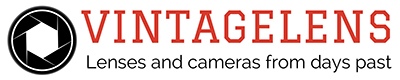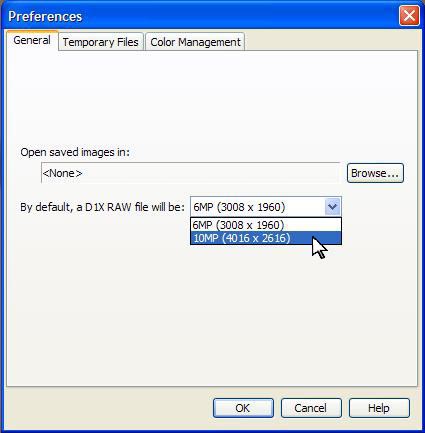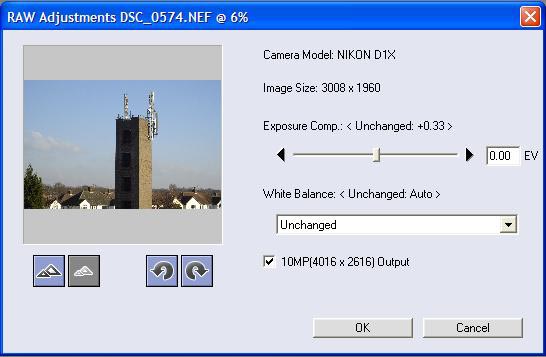camera, DSLR History, HowToDoIt
How to change to a 10 megapixel output on a D1X
Nikon View 5.1.4 and later provides an image transfer tool, image browsing, basic editing tools and also includes a “plug-in” for Adobe® Photoshop®. This “plug-in” provides the possibility of further enhancement of RAW “NEF” images.
Using either Nikon View or Adobe Photoshop, it is possible to open NEF files as either 10 megapixels (4016×2616) or the standard 6 megapixels (3008×1960). The D1x CCD is 4024 x 1324 pixels so no interpolation is used from the CCD horizontal output but the vertical size is scaled to match the proportion when a 10 MP image is created. To create a 6MP image both horizontal and vertical resolutions are scaled.
During the installation of Nikon View, the NEF plug-in is installed automatically to the correct location to enable the user to open NEF files in Adobe Photoshop. If Adobe Photoshop is installed after Nikon View, the user will have to manually insert the NEF plug-in to the locations stated in the table below:
|
Windows
|
Plug-in location within the Photoshop folder.
|
| Photoshop CS | Plug-insFormats (Plug-insfile formats) |
| Photoshop 7.0 | Plug-insFormats (Plug-insfile formats) |
| Photoshop Elements | Plug-insFormats |
| Photoshop 6.0 | Plug-insAdobe Photoshop OnlyFile formats |
| Photoshop 5.5 | Plug-insFile Formats |
| Photoshop 5.0LE | Plug-insFormats |
| Photoshop 5.0 | Plug-insFile Formats |
|
Macintosh
|
|
| Photoshop 7.0 | Plug-insAdobe Photoshop OnlyFile formats |
| Photoshop Elements | Plug-insFile Formats |
| Photoshop 6.0 | Plug-insAdobe Photoshop OnlyFile formats |
| Photoshop 5.5 | Plug-insAdobe Photoshop OnlyFile formats |
| Photoshop 5.0LE | Plug-insFile Formats |
| Photoshop 5.0 | Plug-insFile Formats |
| Notes: If Photoshop is already installed, when Nikon View is installed, the plug-in will be copied to the correct folder automatically. | |
How to open NEF files in Nikon View and Adobe Photoshop?
Selecting 10Mp in Nikon View.
Nikon View Editor, included as part of Nikon View, provides the option to open D1x NEF files at a size of 10 mega-pixels, (4016 x 2616). This default setting can be selected from the Edit > Preferences menu within Nikon View Editor. Choosing one of the options will select the default size for new images opening.
By default, images opened in Nikon View Editor will be 3008 x 1960 in size (6MP). The 10MP output size should be chosen from the Preferences menu of Nikon Editor before the image is opened for editing for the image to open at 10MP. If the 10MP option has not been selected, the image will remain at 6MP and the option to increase to the 10MP output will not be available.
Selecting 10Mp from the Photoshop NEF plug-in.
When installing Nikon View 5.1.4, the plug-in for Adobe Photoshop is also installed. The plug-in provides the ability to open NEF images for editing in Photoshop, and also contains several options before the image is opened.
The adjustments available before opening into Photoshop are; Exposure Compensation, White Balance and selectable 10 Mp option via a checkbox, the adjustments made here are performed on the original RAW image data. This is the first version of Nikon View to incorporate the White Balance adjustment and the two selectable output sizes. The preview window shows the image as adjustments are made, either using the Exposure Compensation setting or by making White Balance adjustments.
After adjustments have been made, if any are required, clicking ‘OK’ opens the NEF image into Photoshop through the plug-in. Photoshop reads the NEF format and opens the image as a 16bit TIFF image, of approximately 60MB. (60MB if the 10MP output have been checked).
For users wishing to retain the RAW image data and still make adjustments to images, Nikon Capture provides editing features and also allows edited NEF files to be returned back to their original state at any time.